
- Signia miniPocket Hearing Aid Remote Controller
- Small, discreet, convenient remote control of hearing aids
- No need for a Smartphone
Description
Signia Hearing Aids miniPocket Remote Control
The Signia miniPocket Hearing Aid Remote Control is the ideal solution for anyone who wants discreet, convenient control of their Signia hearing aids without the need for a large remote control or smartphone. Reliable and easy to use, the miniPocket remote is small enough to carry on a key ring yet powerful enough to control all essential hearing aid features.This accessory is perfect for those who wish to have the convenience of a hearing aid remote control at their fingertips without the big bulky size.
The package includes the miniPocket remote, disc-type battery and users manual.

Signia miniPocket Hearing Aid Remote Control
The Signia miniPocket hearing aid remote control is covered by a one-year manufacturer warranty.
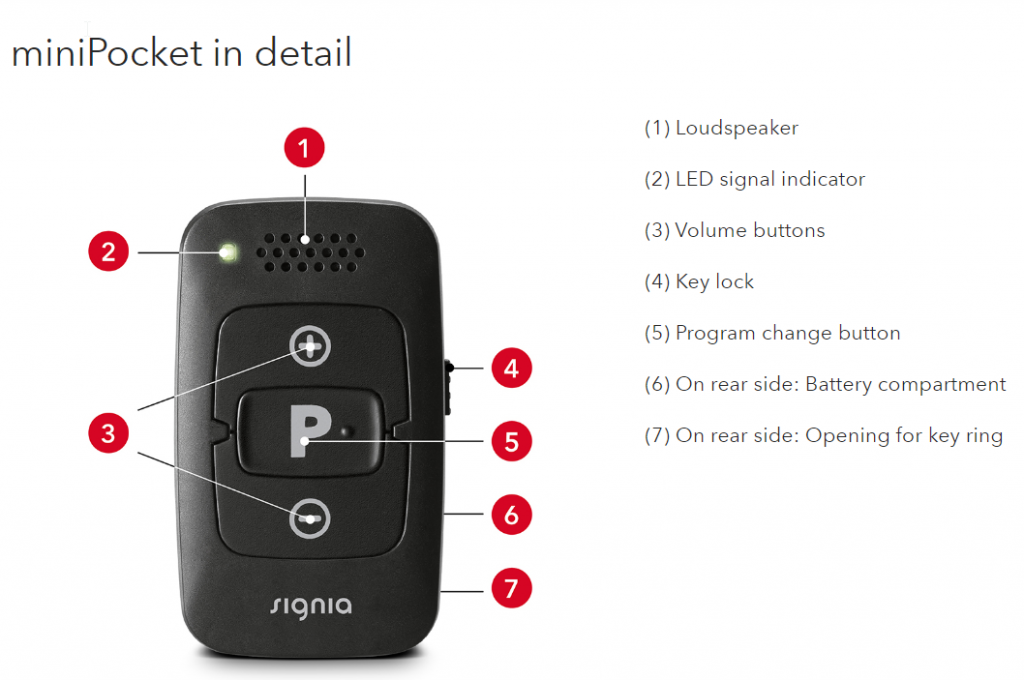
How to Handle The Signia miniPocket
Compatible with all Signia X, Nx, Primax, Binax, Micon, Orion2, Sirion2 and Pure hearing aids
miniPocket Features:
- Loudspeaker
- LED signal indicator
- Volume up and down buttons
- Key lock
- Program change button
- On rear side: Battery compartment
- On rear side: Opening for key ring
-
Signia Accessories Link
Pairing Signia Hearing Aids With miniPocket
1. Lock the remote control (red color visible).
2. First turn the hearing instruments off: Open the battery compartments. If your hearing aids do not have a battery compartment, turn them off as described in the hearing aids’ user guide.3. Then turn the hearing instruments on: Close the battery compartments. If your hearing instruments do not have a battery compartment, turn them on as described in the hearing instruments’ user guide.The hearing instruments are now in pairing mode. You have 3 minutes to complete the pairing. Follow the steps below.4. Insert the hearing instruments into your ears.5. Hold down the “P” button on the remote control while switching the key lock to the unlock position (green color visible).6. Release the “P” button.The remote control is now in setup mode, the LED will be on.
While the remote control is in setup mode, do not press “+” or “-“ button. This will change other settings.7. Hold down the “P” button until the pairing confirmation sound is played in the hearing instruments. It takes approximately 2 seconds for the sound to start playing.8. Ensure that the confirmation sound is heard in both hearing instruments. When heard, the pairing will be complete.
The remote control will remain in setup mode for an additional 30 seconds. The confirmation sound can be played again by
pressing “P” during these 30 seconds.
9. To exit the setup mode of the remote control, wait 30 seconds or move the key lock switch to the lock position (red color visible).
When pairing is finished, the remote control is ready for use.
Ensure that it is unlocked (green color visible).




